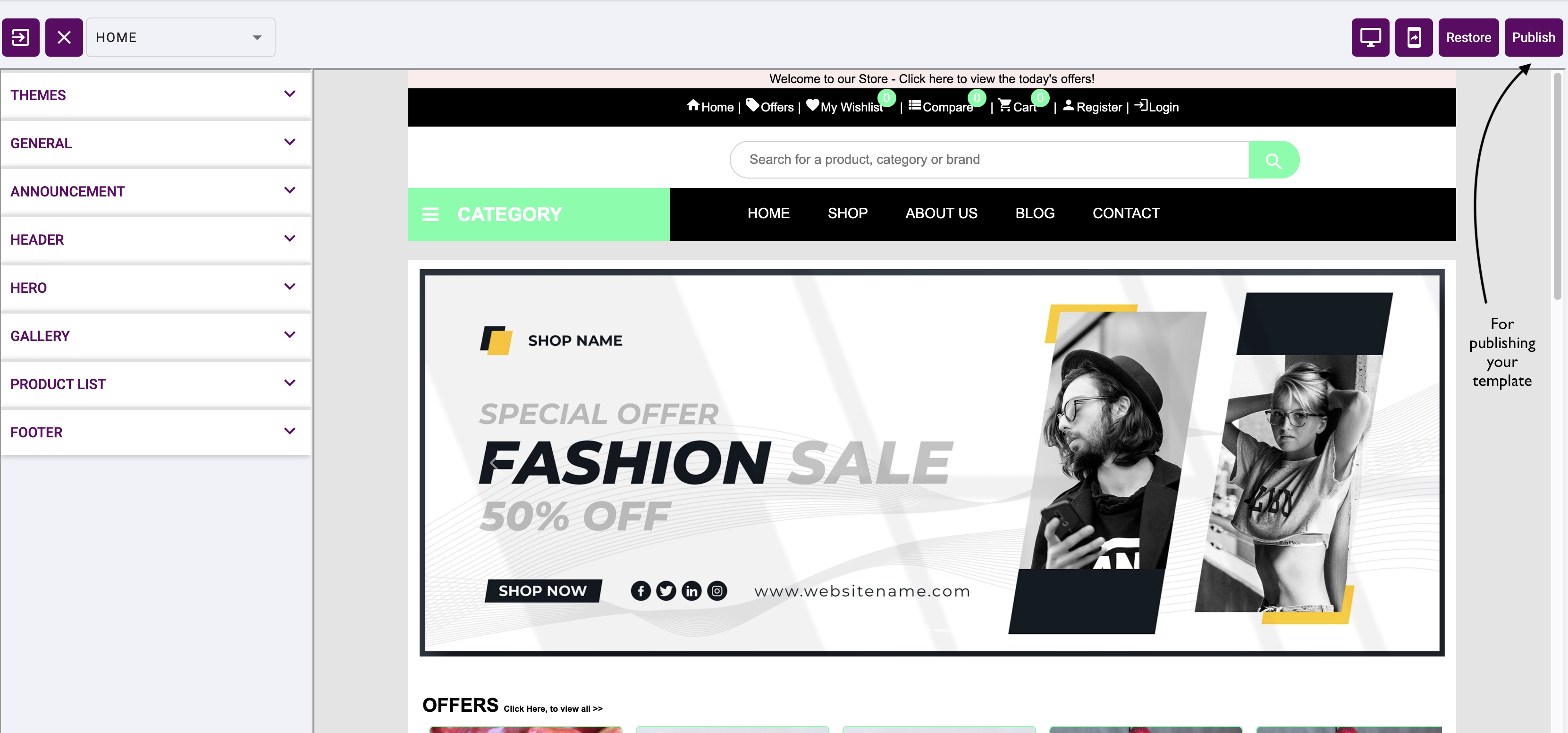Template Editor
You can edit the template using edit icon in the templates
Pages
You can easily change the page of the template using this dropdown. Editor will automatically change according to your page selection of the template.
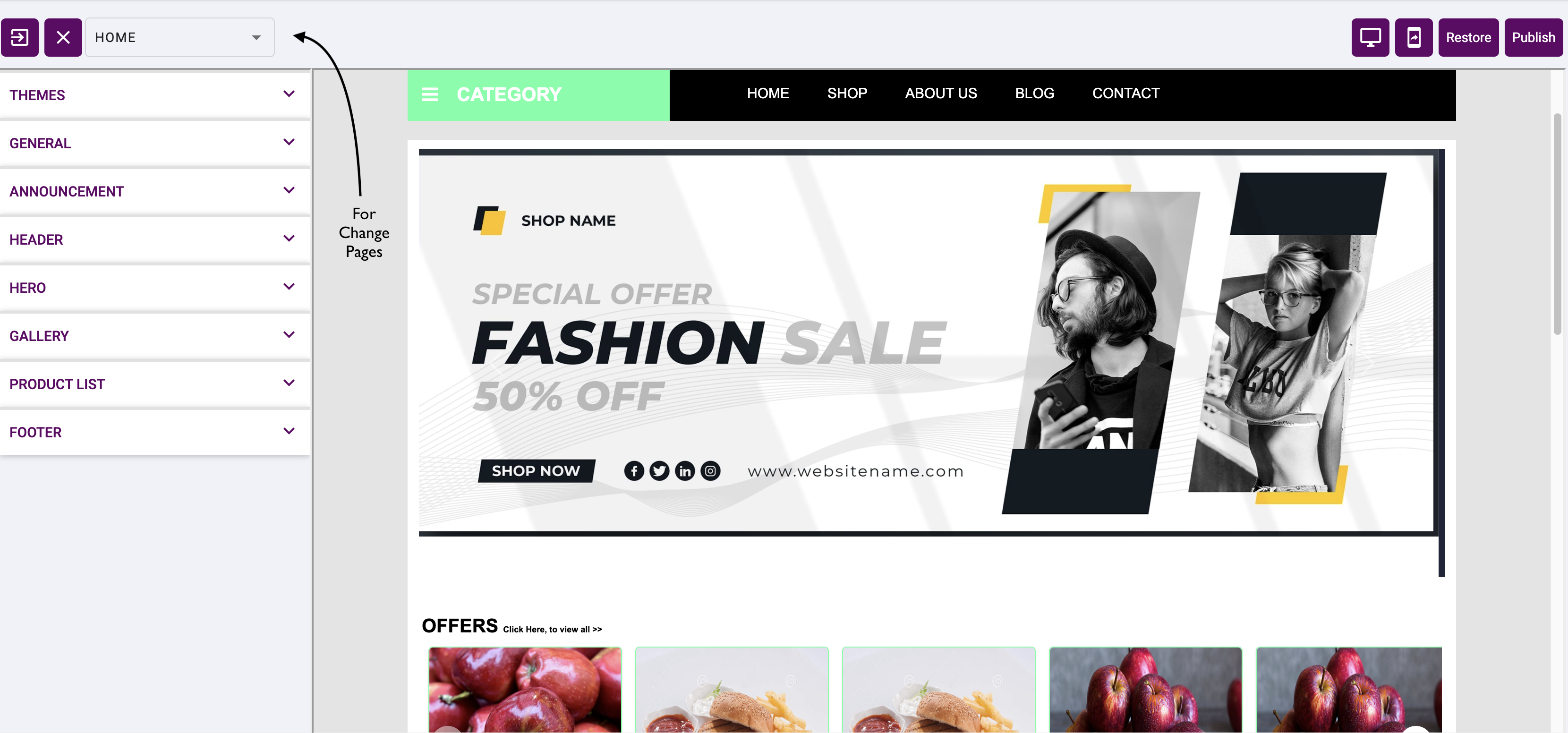
Themes
By default, template theme will be DEFAULT. All our templates have the capability of changing theme
👉 All template will have the following themes
- DEFAULT
- LIGHT
- DARK
- GOLD
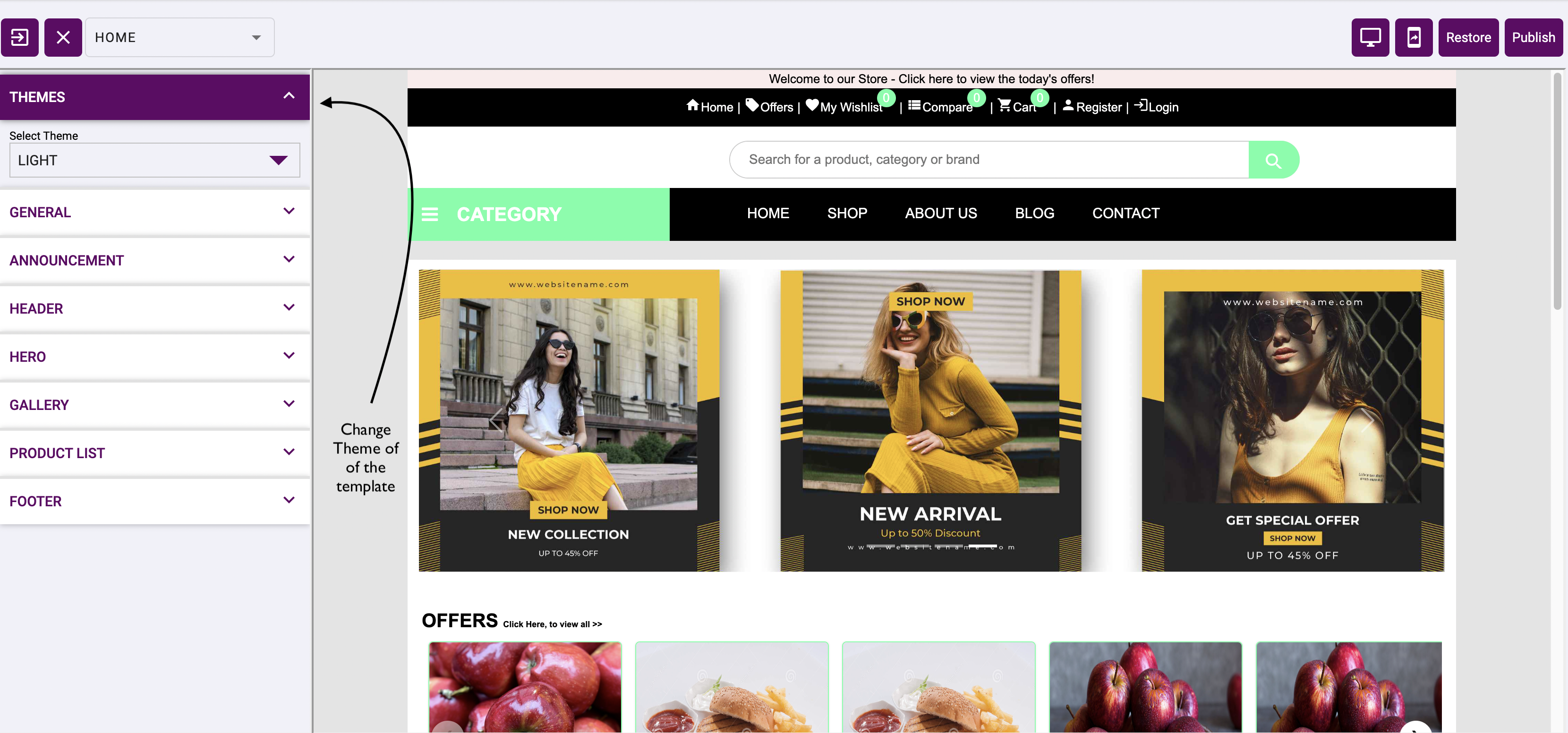
General
In General section of the template editor, You can customize your templates font style, color of the background and the text color.
👉 These color and font will be reflected in whole template.
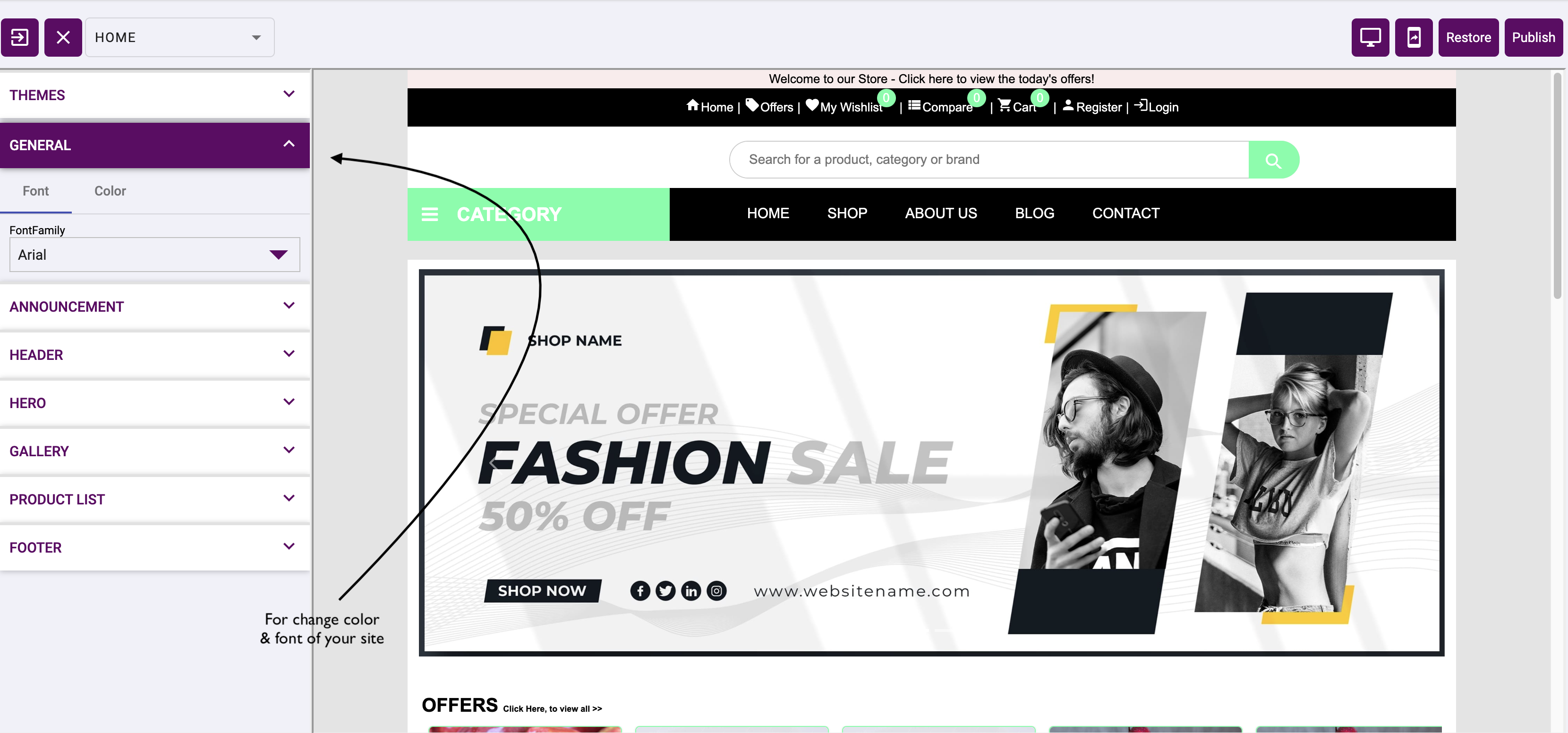
Gallery
In Gallery section of the template editor, You can add your multiple images in the gallery for updating your hero, content images using this gallery.
👉 You can add the images by clicking the + icon in the gallery.
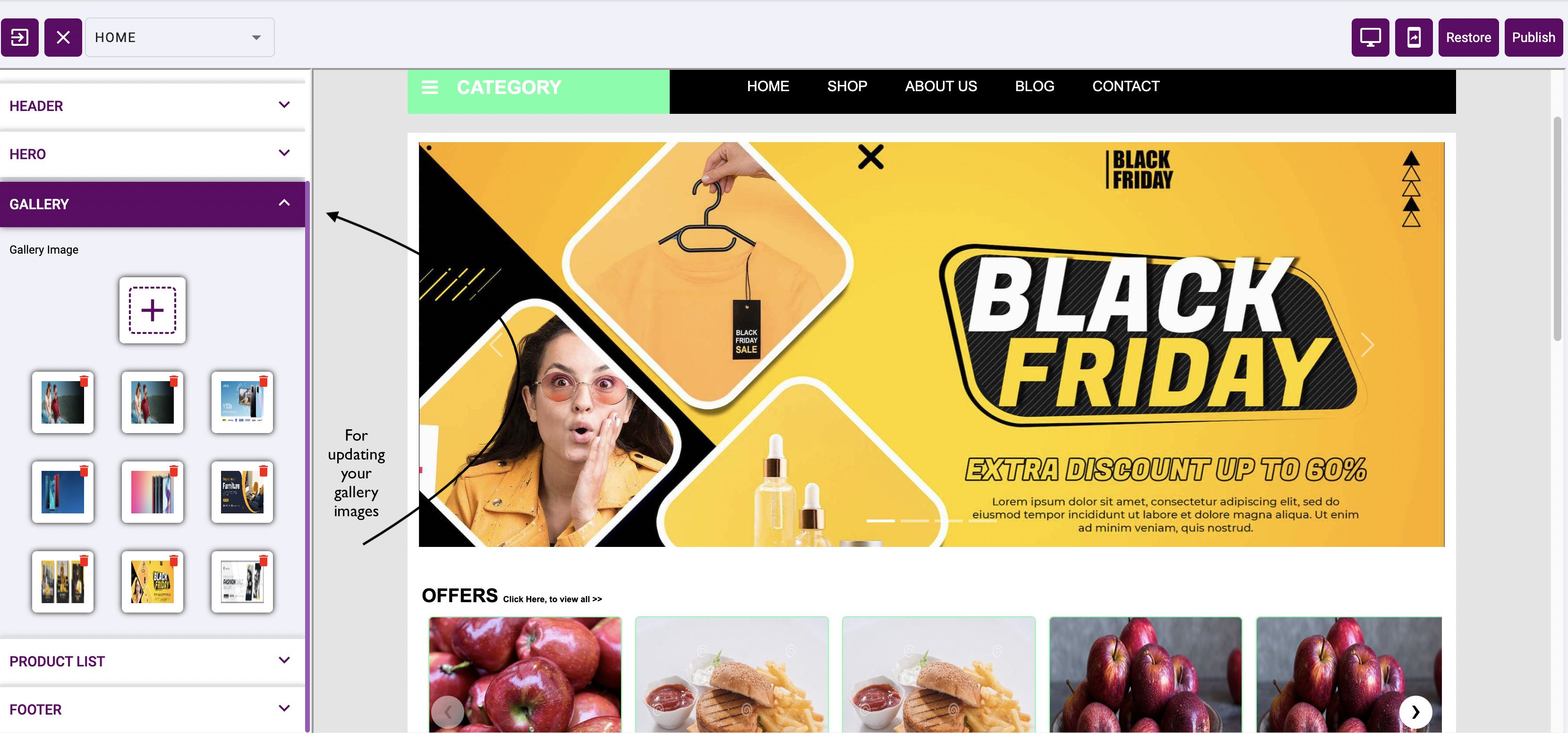
Hero
You can change your hero or banner image of your template. For changing your hero image, you can newly add image or you can select from our gallery images
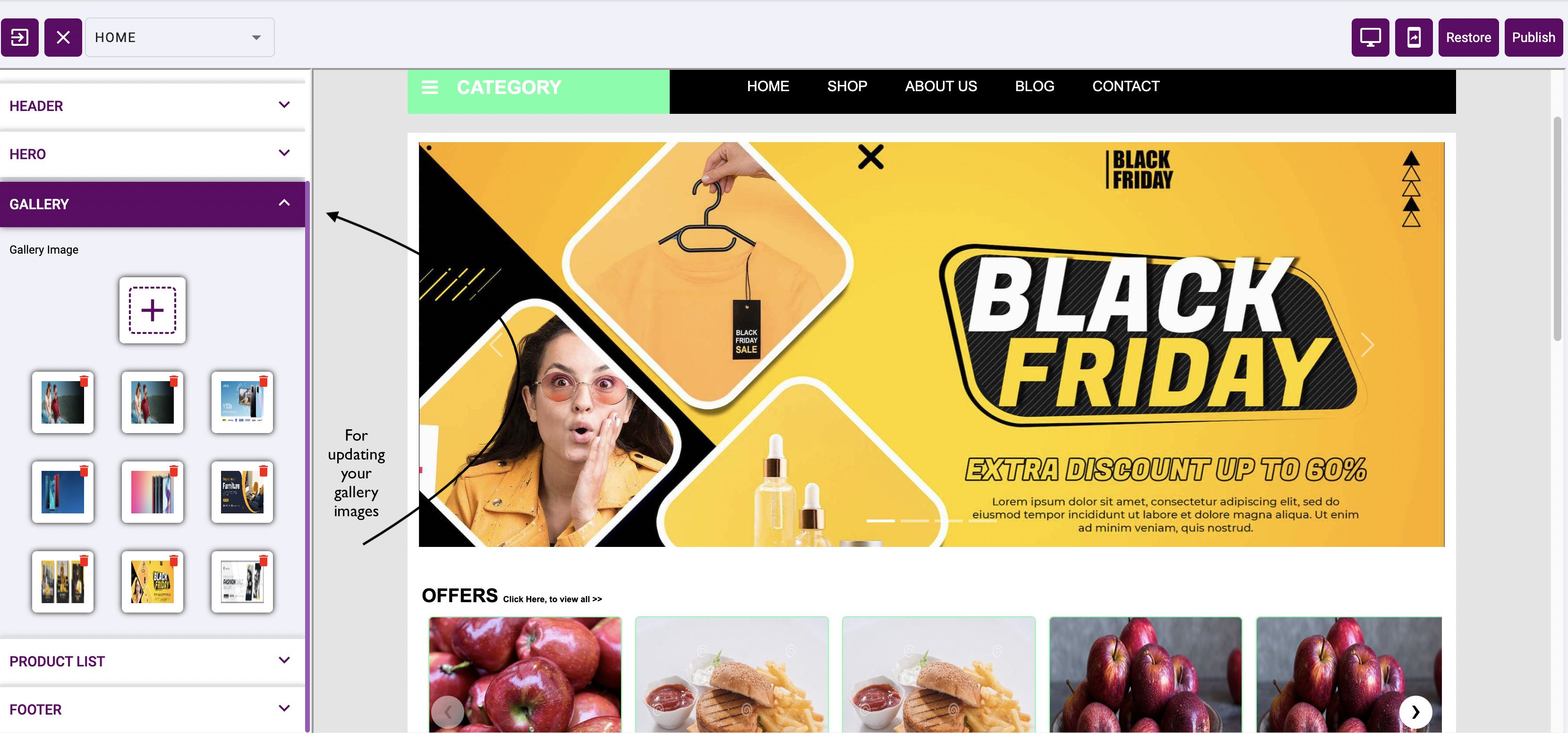
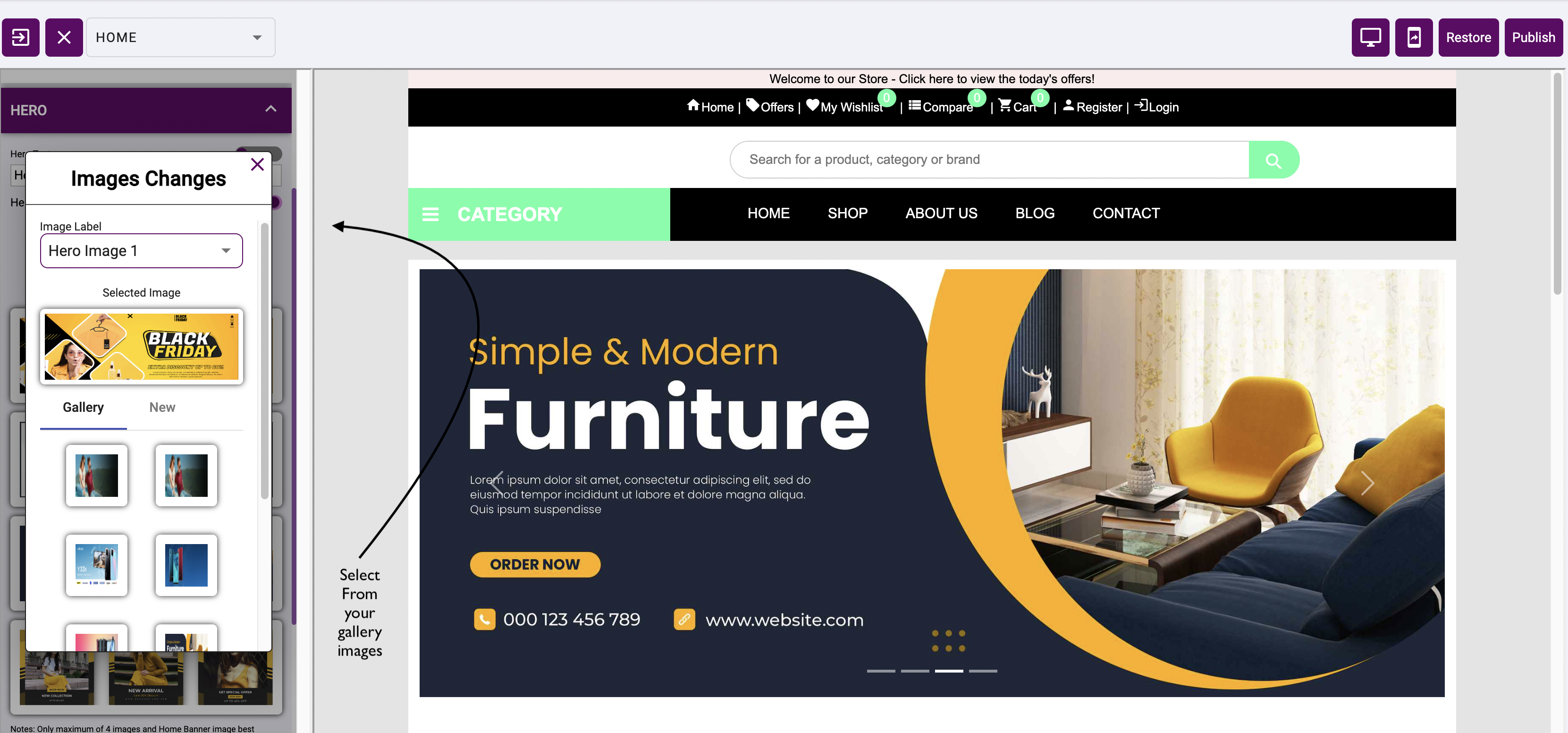
Header & Footer
You can customize your header and footer by using this section. You can change color, text color and customize the menu items, etc
👉 Header

👉 Footer
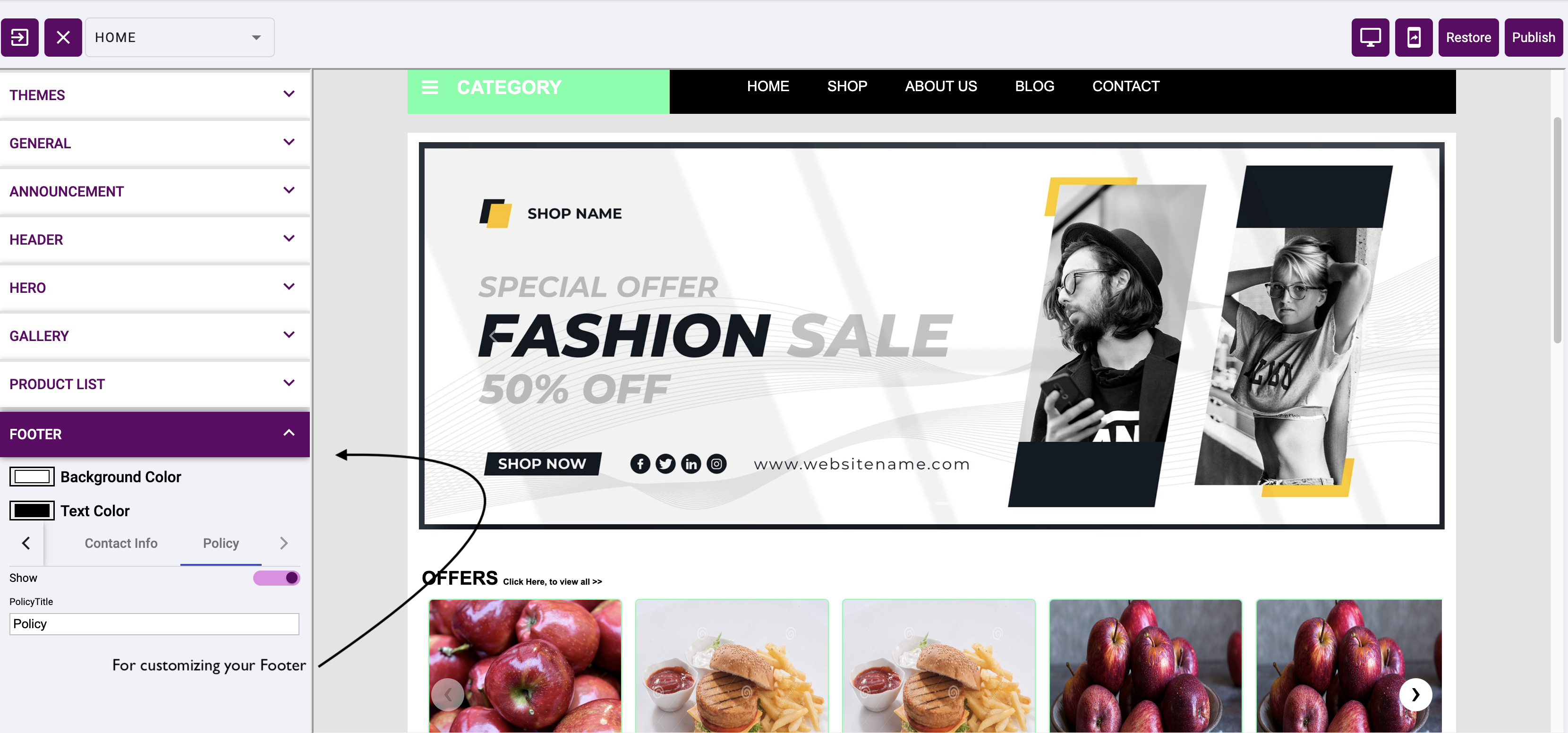
Changing Views
You can change your desktop view or mobile view of the template by using these icons.
👉 By default, Desktop view will be displayed on the editor
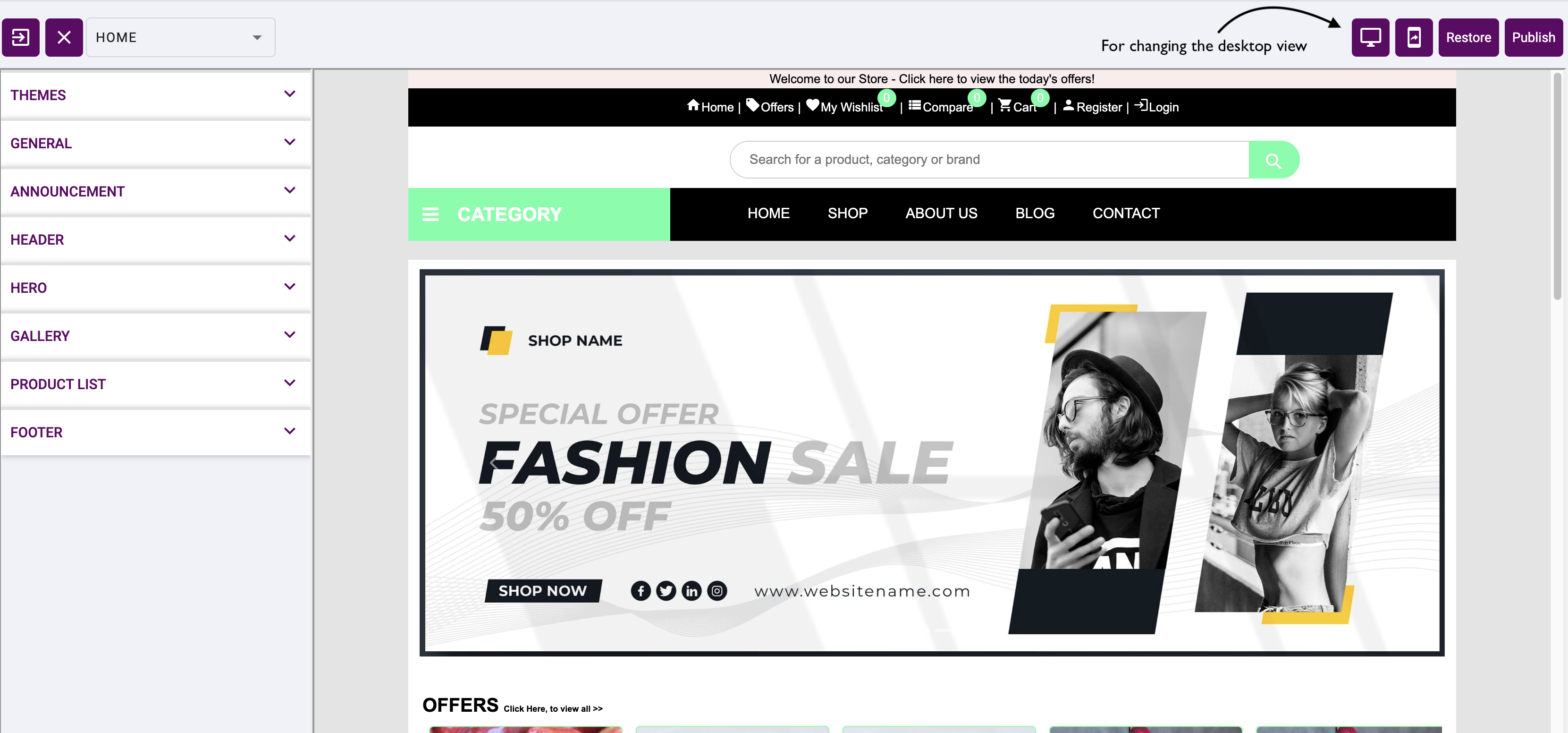
👉 Mobile View
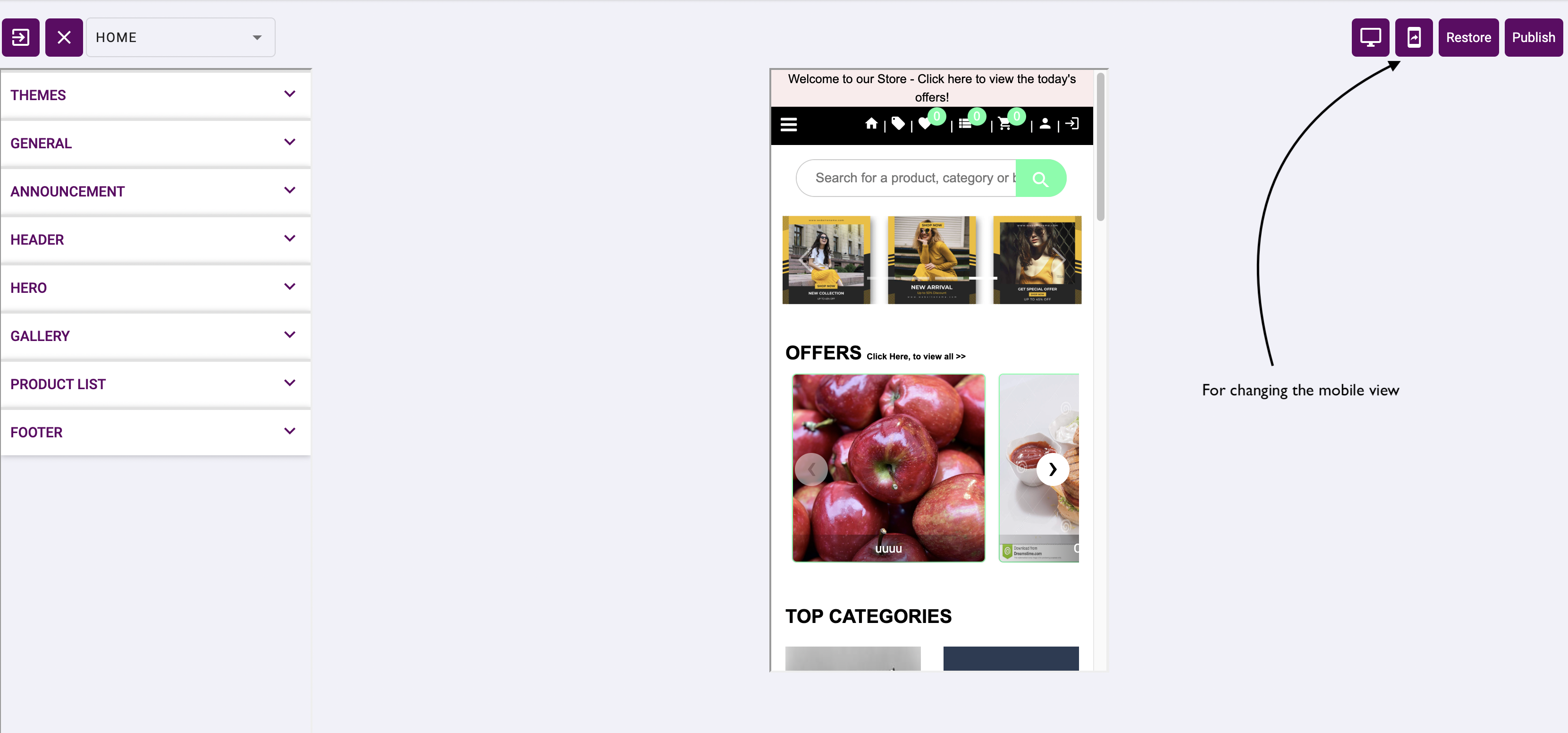
Restore Template
If you want to discard all your changes done in template by using template editor. you can get the default template we provide by using the restore option in template editor.
👉 For restore the template by clicking the restore button
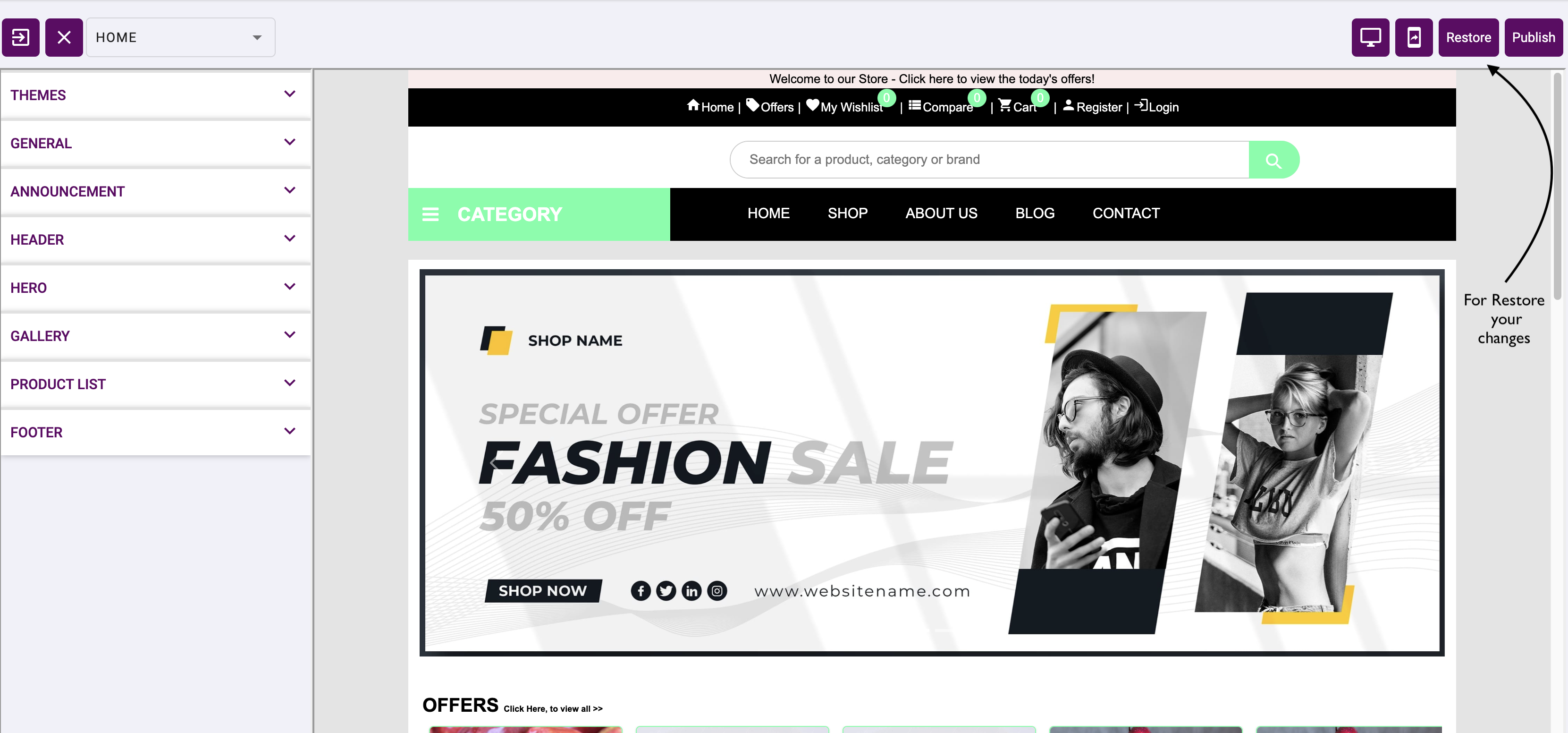
Publish Template
Once your all customization of the template is done, you can publish the template by clicking the publish button. It can be immediately reflected in your live site.