Category
To add your catalogue of products first add categories and sub categories those products belong to
Default
By default, Your store will have a Category and Default Sub Category, this can be edited
Add Category
Click Add category in https://my.vsecommerce.com/home/category. Upload Image for an category - In some of our templates have the view to display the image of your category. Choose Parent Category, if this is a Parent Category, Otherwise Choose a parent category of your sub-category and Add a Name and click on Update
👉 Category Image (Maximum 1 Image can be upload) (Optional)
👉 Parent Category
👉 Category Name
👉 Show Buy in Listing Page
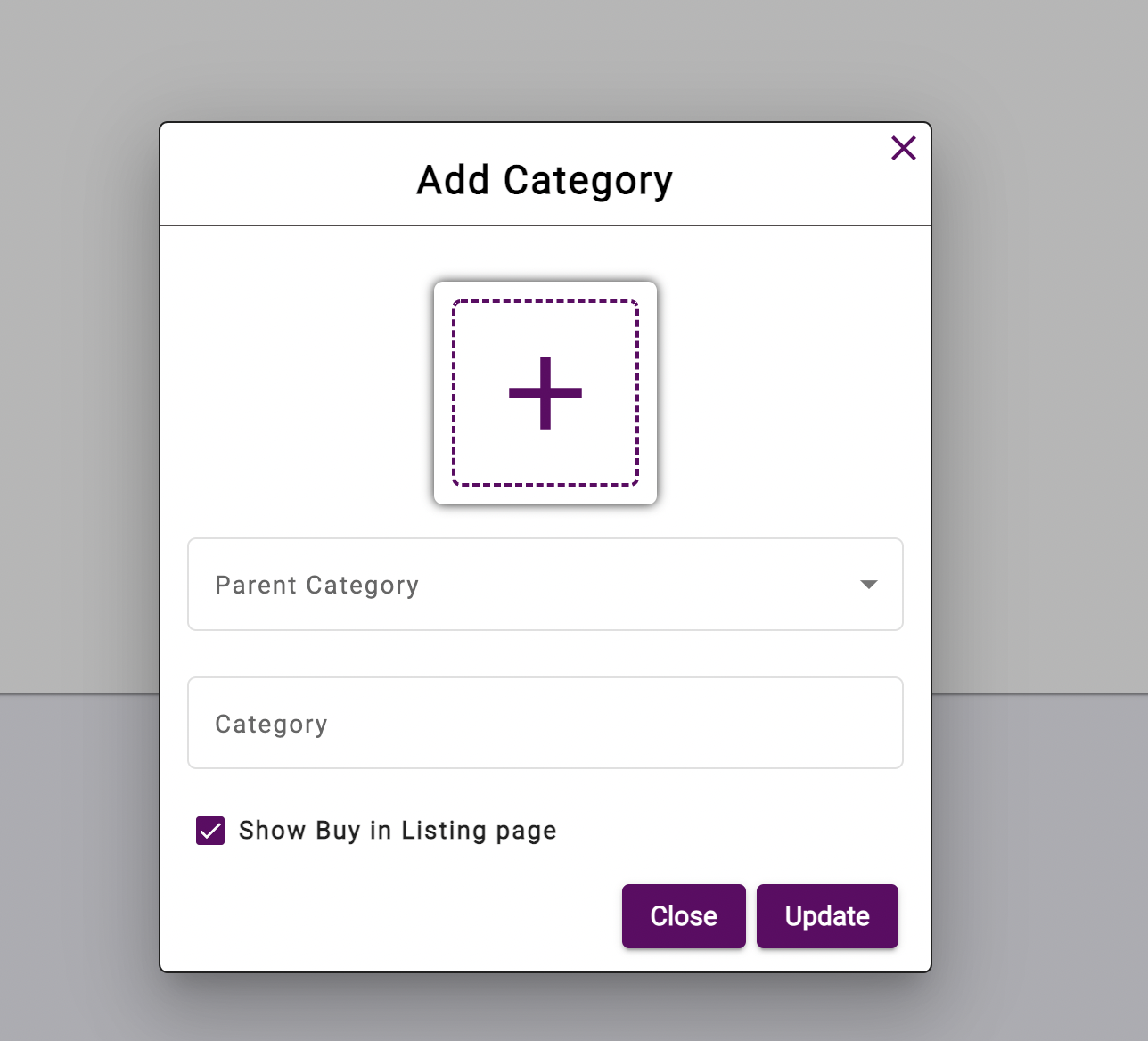
Edit Category
Click on the edit icon to edit your category. By default, All added categories will be published. You can update the category published status by select the checkbox named as Published. If you want to show your category as a Top Category. Select the checkbox named as Show as Top Category
👉 Category Image (Maximum 1 Image can be upload) (Optional)
👉 Parent Category
👉 Category Name
👉 Published
👉 Show as Top Category
👉 Show Buy in Listing Page
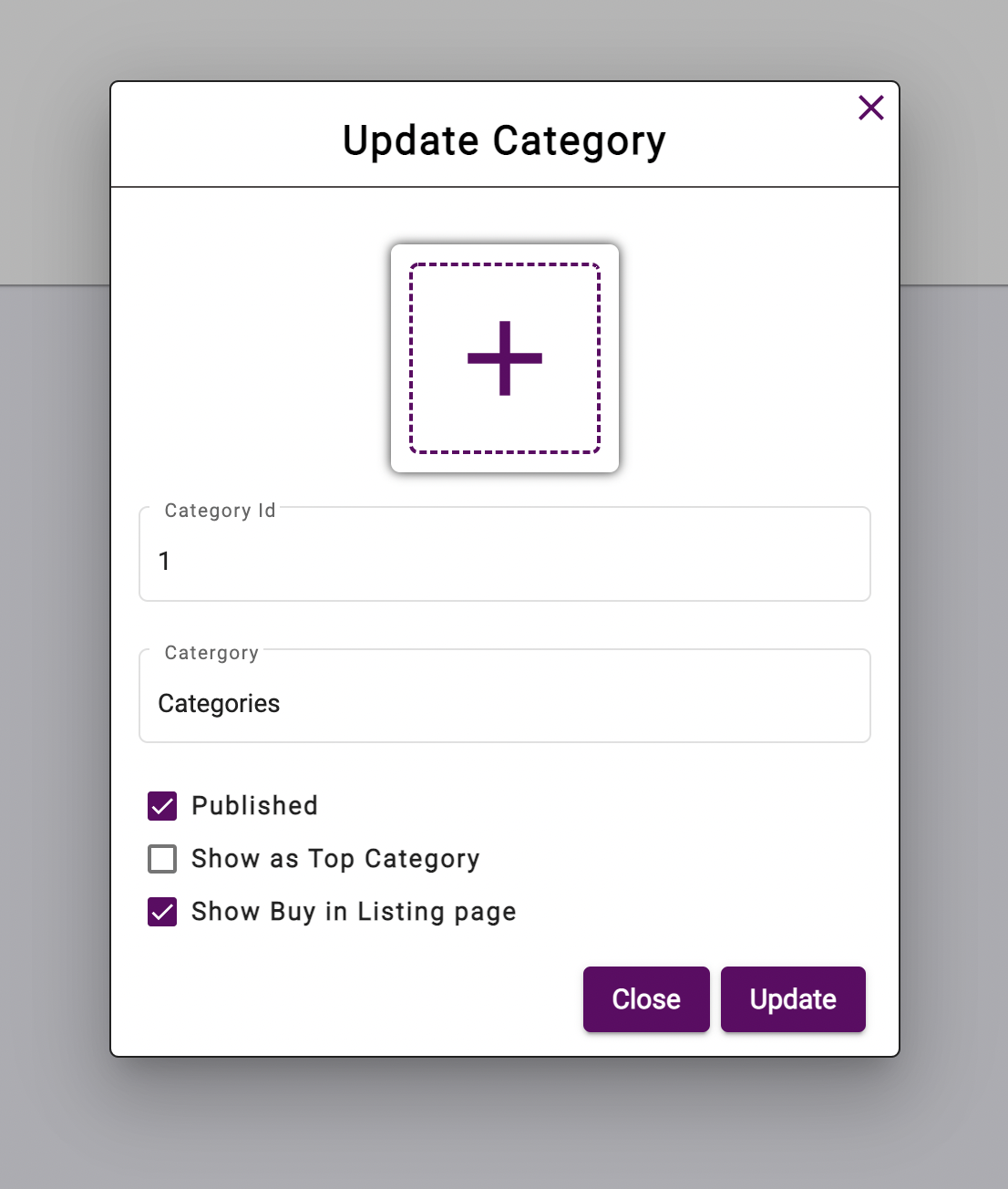
Delete Category
If your deleting category is not associated with any of your products, Click on the delete icon to delete your category. Otherwise, Change the category binding by editing the product
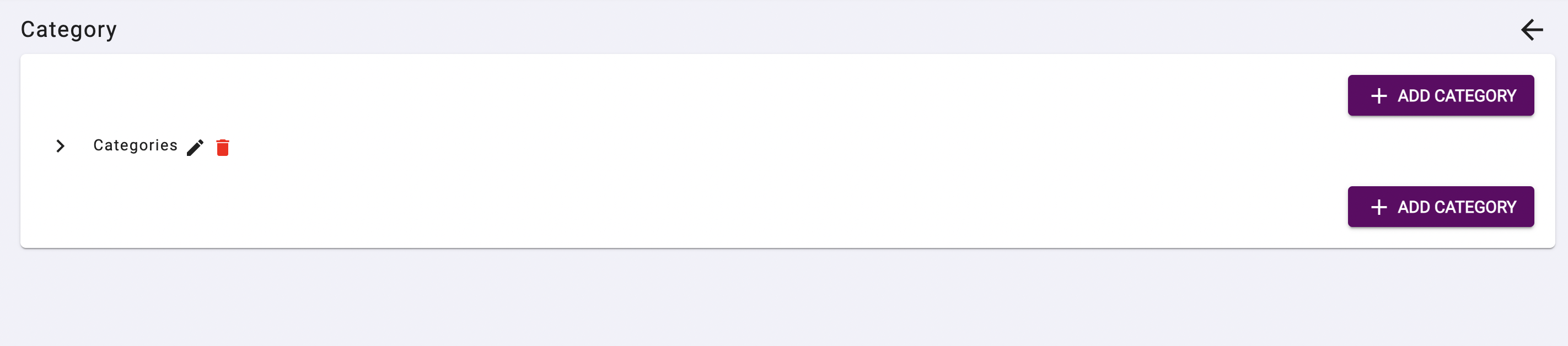
Mobile App
Add Category
👉 For adding a new category - Go to Products > Add New Product
Click Add Category below the category field to add your category. Click Add Category button.
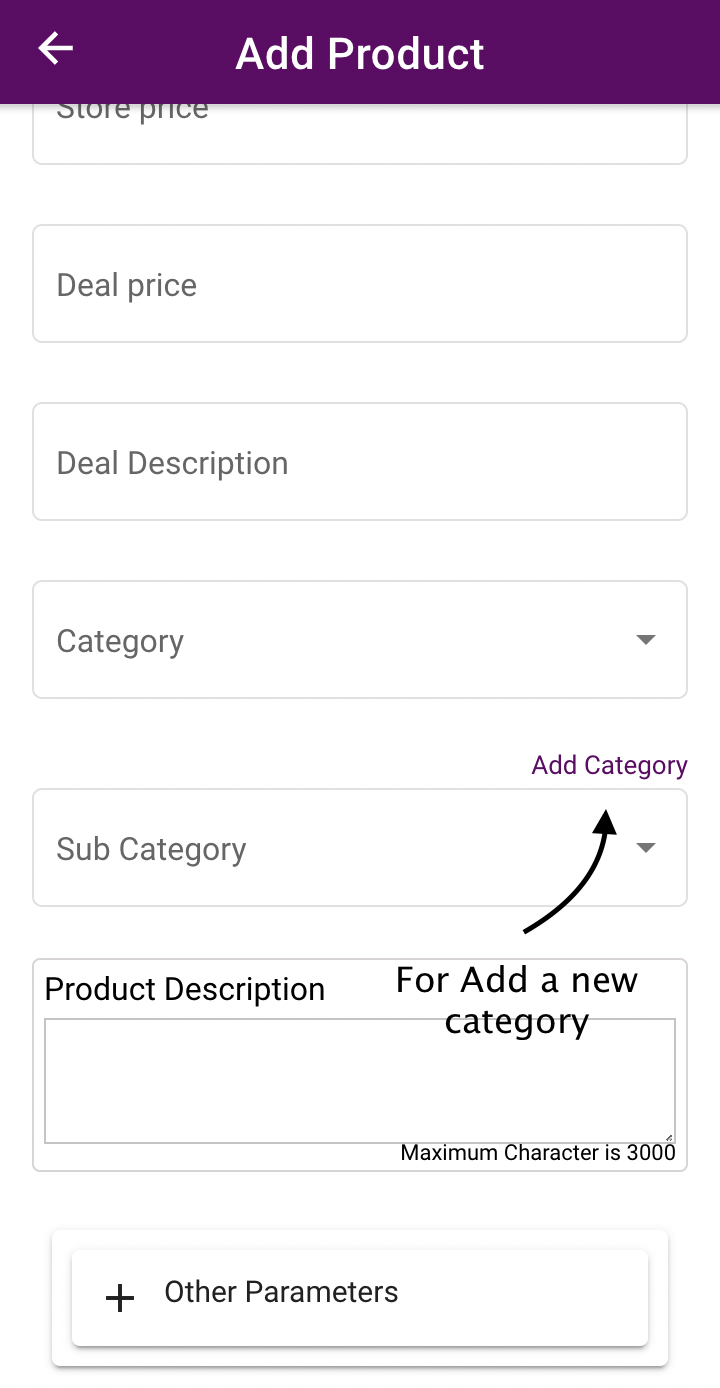
Supported Platforms
Edit and Delete features are available in mobile, tablet, iPad, Android/iOS platforms.